- IIT Roorkee: Opening and closing ranks branchwise:...
- IIT Guwahati: Opening and closing ranks branchwise...
- IIT Kharagpur: Opening and closing ranks branchwis...
- IIT Madras: Opening and Closing Ranks Branchwise: ...
- IIT Kanpur Opening and closing ranks branchwise: 2...
- IIT Delhi Opening and Closing Ranks Branchwise: 20...
- IIT Bombay Opening and closing ranks branchwise : ..
Softwares,Tips and Tricks For XP
Made Browsing Interesting
Sunday, June 20, 2010
IIT-JEE BRANCHWISE CUTOFF
Posted by
4191siva
0
comments
![]()
Labels: branchwise, closing rank, IIT-JEE cutoff
Monday, May 18, 2009
Sunday, March 15, 2009
useful pc tricks
Previously Visited Pages:-
Scroll Wheel Mouse Trick:-
If you have a mouse with a scroll wheel, hold down the Ctrl key and at the same time, by scrolling up or down with the little scroll wheel, you can alter the size of the text of the website.
Change Explorer Web View Background:-
Edit or recreate the image >file:///C:/Windows/Web/Wallpaper/XXXX.bmp
Make sure you keep the file dimensions the same 800x600 pixels
Posted by
4191siva
1 comments
![]()
Labels: windowstips
CHANGE ADDRESSBAR SEARCH IN MOZILLA
If you enter text into the address bar that is not a valid Internet address (URL), Firefox will try to direct you to the location you intended(by search the key word on the desires search engine).
Let me explain it in clear,
Turning off and on the internet keyword searches:-
You can control whether the Internet Keywords search is active by editing your Firefox configuration.
1. In the "address bar", type "about:config", and press 'Enter'
The following page with image and text as shown below will appear

2. Search for the preference "keyword.enabled".(type "keyword" in the pink box shown as in the below figure to get a list of all the words having keyword in them.)

3. Double-click the keyword.enabled preference to toggle it between true and false.
* false disables Internet Keyword searches.
* true enables Internet Keyword searches.
Keep it as True and do the following,
Changing the keyword service:-
1)You can specify any valid URL to perform the Internet Keywords by modifying the keyword.URL preference in the about:config page.
2) To set the the Internet Keywords service to perform a Yahoo! search, keyword.URL can be set to http://search.yahoo.com/search?p=.If you want to perform a Google search keyword.URL can be set to http://www.google.co.in/search?q= The text you entered into the Location Bar will be searched directly in respective search engine URL's.
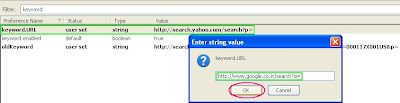
Posted by
4191siva
0
comments
![]()
Friday, March 13, 2009
Make mozilla firefox your default browser
Firefox the most popular and powerful of the web-browser's is stable and vital alternative to IE.Many of us like to browse along with MOZILLA and you can extend your web browsing experience by setting Firefox as your default webbrowser.
Following are the steps to set Firefox as your default browser,
1)Firstly,Open your Firefox browser and click on the "tools" button at the top of the browser window.Then go to "options" on the list scrolled
3)IF u click "checknow" button then firefox will pops with the “Default Browser” dialog asking to us to make sure to set Firefox the default browser. Click the “yes” button and then click then ok of "options" window.
Posted by
4191siva
0
comments
![]()
g-language
Popular posts
- Access Yahoo Directly through these links
- Advanced google search
- Create Your Own Icons
- EyeLove U 3.5.3
- Fast Shutdown
- Full Shot-Capture anything on the desktop
- Hacking Gmail
- Hide Files in Jpeg images
- How To Download From Rapidshare.
- Make Your XP Genunine In 2 Sec
- Portable Yahoo messenger 8.1.0.244
- Real Digital Speech Of Swami Vivekananda in CHICAGO
- search easy
- See password 2.50
- Test Your C Skills
- To Become A Hacker Solve This Puzzle
- Trick to play with friends(hide drives)
- Wanna change the text on the start button
- Wanna move your cursor without mouse..
- XP Hacking
adbrite
BLogger -badge of L.K ADVANI
feedjit
My Blog List
-
STARTING - *i don't know how to start these type of blogs but let me start like this"When the Going Gets Tough, the Tough Get Going" which means when situatio...16 years ago


