A variety of useful&interesting Google Search Tricks
Google Tips
1. Generate a Productive Search
The first thing you must do to generate a productive search is think. You need to think about what it is you really want. You really have to search Google for the words or phrases that will be *on the page you want, not for a description of the page or website. So if you are looking for a comparative review of wireless telephones, you will probably get more results from a list of names such as SmartPhone, Audiovox, Motorola, and so on, than the words "comparative review of wireless phones".2. Use of Quotation Marks
Use Quotation marks to force finding a specific phrase. When you surround your phrase with quotation marks, the search engine will only return results exactly matching the entire phrase. This is an extremely powerful search technique, and yet it is not used by the majority of web searchers. If you search on the two words George and Washington, you will get over 8 million results. If you put quotation marks around the entire name, your results will be restricted to about 3 million. And if your search is on "George Washington" "Cherry Tree", you will only get about 12,600 results. You get the picture. This is especially important if your search contains what are called "stop words" - words that Google is designed to ignore, such as "and" "of" and "the". By including these inside your quoted phrase, you will get more targeted search results.
3. Use of Plus (+) and Minus (-) Signs:
Use the Plus (+) and Minus (-) Signs. The plus sign just before a search term means "This MUST be found in the search". Conversely, if you find a lot of search results that include a specific product, word, phrase, or item that you do not want to see, you can put a minus sign before that word or phrase, and those results will be excluded from your search. You can even exclude domains or top-level domains from your search.
4. Using WildCards
Use the Asterisk (*) As a WildCard search term. Yes, you can insert an asterisk in your search phrase and it will act as a wild card matching any word in that place in the phrase. Not only that, but you can insert more than one asterisk in place of more than one word in your search phrase, up to the limit of ten search words - and the wild card markers are not counted toward this ten word limit.
5. The Site: Command
Use the site: command. If you are interested in finding examples of the term XMLHttp, but only on softtips.blogspot.com, then you can create a search like this: site:softtips.blogspot.com XMLHTTP. This will restrict your search to only pages belonging to that web site. You will notice that in regular Google searches, if there are more than two results from that site, the second result will be indented and there will be a link "More results from ..." - this automatically uses the site: qualifier. Also, you can search or exclude whole domains. For example, you can search for tampopo dvd site:co.uk or tampopo dvd -site:com (Tampopo is a wonderful Japanese noodle western spoof by director Juzo Itami that is sure to be enjoyed by Americans. If you really want to get educated IMHO, try to avoid watching films out of Hollywood, as they generally stink).
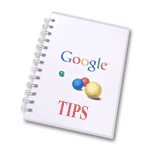
6. Using The Operators
Use the operators. Besides the site: command, Google understands a range of operators that include filetype: (eg doc, xls, or pdf), intext: and allintext:, intitle: and allintitle:, inurl: and allinurl:, author: (in Google Groups) and location: (in Google News). Google also understands a logical OR, provided it is upper case. This means you can search for a bar in Orlando OR Miami for example. It is useful when targets of searches have alternative or variable spellings: outsourcing bombay OR mumbai. The OR command can be shortened to a vertical bar (|), as in outsourcing bombay | mumbai. Another way of adding alternatives is to use a tilde character (~). Thus if you search for ~food, Google also searches for cooking, cuisine, nutrition, recipes and restaurants. You have a lot of power and flexibility; you just have to make some notes and learn the language that the search engine understands so that you can speak to it. The search engine doesn't get mad or take offense - provided that you know its language, it will do exactly what you tell it to!
7. Use The Advanced Search Page
Use the Advanced Search Page. Fortunately, you don't need to memorize all of the above tricks, since they are conveniently offered to you in various combinations in the Advanced Search option which is always available from the main Google search page.
8. Use Google Groups
Use Google Groups. Google has the most complete archive of usenet and other news posts going back over 20 years. By simply switching tabs from Web to Groups, your search term(s) will be repeated on the Groups archives. I cannot stress how valuable this can be- many, many times when I have not found a proper result on the web, by simply switching to Google Groups I've been able to find exactly what I was looking for.
9. Use New Advanced Search Features
Use new advanced search features. Google has a number of new features including Google Local, Google News (news items from newspapers and other publications around the globe), Froogle - which searches for the best prices on products, and the Dictionary - to get the spelling and / or definition of a word. In fact, if you may have misspelled a word in your search, Google's dictionary will remind you with a link that says "Did you really mean XXX?" and clicking that link will correct your search. Google also provides an Images search facility that brings back results filled with actual images on web pages that match your search terms. One of the lastest new offerings as of this writing in October, 2004, is a mobile SMS search that allows you to send an SMS message to google with your search terms for a restaurant and zipcode, somebody's name and address, or whatever, and get back the results to your cellphone in seconds.
10. Use Correct Characters
When you are researching something in a foreign (non-English) language, use the correct characters. E.g. the German word "WÃrterbuch" (dictionary) -- "worterbuch" doesn't do the job, as it lacks the Umlaut-character.










No comments:
Post a Comment