This is a trick to hide good stuff from strangers without softwarez.If u consider something as private u can place them in a folder and hide it .Ok, so here’s a the trick which requires no softwares.you can play with this method of hiding files and folders in Windows XP with ur bro's.
(For safety of hiding place don't place the folder which contains the privatefiles in commonly visiting places like My Documents, instead put it in a location that someone would rarely visit . For eg: place the privatefolder in C:\Program Files. placing a folder there doesn’t hurt anything and not many people go looking through this place as it contains mainly system files).
Procedure
1)Firstly,we need to change the setting so that hidden files and folders are not to be shown. In order to do this,go to drive in which u want to hide the folder .
And after getting into the drive,click on the Tools menu on the top of the window and then select folderoptions
2)After Folderoptions window pop's up,then go to View tab and in the advanced settings section,go toHidden files and folders and choose the radio button Do not show hidden files and files.Click apply and then ok.
3)Then after doing the above process go to ur folder,rightclick the folder u want to hide and select properties and check the hidden box in the general tab of folder properties.![]()
Made Browsing Interesting
Saturday, March 7, 2009
How to hide folders in XP
Posted by
4191siva
1 comments
![]()
Friday, March 6, 2009
Trick to Lock folders
Trick to lock-folder
Generally, we use softwarez to lock folders.This cool trick makes u aware of secret which requires no softwares and do the same.The trick which i am going to share u turns folder to control panel. so if anyone dares to open it , the control panel window is poped and ur data will remain hidden. Here are the sequence of steps to be followed.
1).Suppose that u want to lock the folder hai in d: which has the path D:\hai.In the same drive open a notepad(text-file) and paste in it,
ren hai hai.{21EC2020-3AEA-1069-A2DD-08002B30309D}
2) Save this file with the “.bat” extension, this file should be kept in the same drive in which the folder exists and it is used to lock the folder.so give a suitable name "loc.bat"(you can give any name but with ".bat" extension-without quotes) by saving it.
3)Now open a new notepad and type the following ren hai.{21EC2020-3AEA-1069-A2DD-08002B30309D} hai
4)This file is used to unlock the folder, so give a name for it as “unloc.bat” . (You can use any other name but use the ".bat" extension ).
(click on the image to enlarge).
5)Double click the “loc.bat” to lock the folder and then the folder turns its icon to that of control panel.
and anybody who opens it find control panel contents.
6)Double Click ”unloc.bat” and u will get ur original folder
Note:-Both the files should be in the directory in which the folder exists.For further security u can save both the files anywhere else and copy them only when u need to be locked or unlocked.![]()
Posted by
4191siva
0
comments
![]()
Tuesday, March 3, 2009
Boost your PC performance ( by increase RAM virtually)
Boost-up your pc speed by increasing virtual memory
First of all make ourselves aware of virtual memory??
virtual memory:-Virtual Memory is freespace on your hard-drive which your computer uses as a backup in order to deal with data overflow, when ur system is running low(low speed) on RAM or when RAM memory is not enough to run a particular task .Virtual memory, also known as a page file or swap file, is a file on your harddrive (C:\pagefile.sys by default) that Windows and applications use in addition to physical memory (RAM) when needed.
which means the some part of the secondarymemory(hard-drive) is used as primary memory for serving the program execution purpose when RAM is not sufficient.This free-space used is called virtual memory.
General idea of how it works:- Virtual Memory on ur PC is like having a reserved-fuel tank on ur truck. When u are running at full throttle and ur pc's RAM is all used up, ur PC starts throwing inactive program applications into the emptyspace of your hard-drive(virtual menory), restoring them to the RAM when that program need occurs. Virtual memory is way to trick programs as there is still enough memory-space to go around and keeps the programs running, while in reality you computer is merely doing a complicated juggling act, shifting used and unused data between its actual RAM and its Page-File.
How to increase virtual memory:- Increasing the speed of ur virtualmemory is easy and requires no software downloads.Follow the below procedure
1)First go to ur Control Panel
2)then go to the Performance and Maintenance Tab (switch to Category view)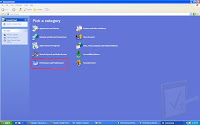
3) click on the System Icon.
4)When the System Properties window opens, go to Advanced Tab, then click on Settings button in the "Performance" section which will open a Performance Options window. Then click on Advanced Tab Move down to the “virtual memory” section and click on the Change.
5)Keep the initial size same as recommended and maximum size the double of it then restart your system.
It will improve speed of windows and you can play some games which require higher RAM. Other method to go to virtual memory changings:-
Other method to go to virtual memory changings:-
1)To set the virtual memory page file, first Right Click the My Computer icon
2)Select PROPERTIES. This opens the System Properties box. Select the Advanced Tab and then click the Settings button in "performance" section.
3)Click on the Advanced tab. Go to the "Virtual Memory" section and click Change. This opens the Virtual Memory window.
The general rule is to make the amount of virtual memory available about one and a half times bigger than the amount of RAM you are using. So, for instance, if you have 1000 MBs of RAM, make your Virtual Memory size 1500 MBs. Another good trick to know is to make minimum and maximum paging file size the same value(ie to keep both at max values) . This will keep your PC from constantly changing your Page file Size and keep its performance more stable.
RAM & virtual memory are two different things. Virtual memory allows you to use a portion of your hard drive.Your hard drive is up to 100 times slower than RAM, so virtual memory is much slower than RAM.When you upgrade your RAM, you can reduce or eliminate the use of virtual memory. Upgrading RAM makes memory available to complete tasks previously handled by virtual memory.If u have lowspeed RAM, go to http://www.crucial.com and have it scan your system. It will tell you how much RAM you have and if you can upgrade.![]()
Posted by
4191siva
1 comments
![]()
windows Windows-key shortcuts
 Windows key shortcuts
Windows key shortcuts
These are the cool windows-key shortcuts i can provide u in an image from
(click on the image to enlarge)![]()
Posted by
4191siva
0
comments
![]()
Monday, March 2, 2009
CHANGE COMMAND PROMPT COLOR
This is a cool trick to share with you guys who are not aware of it even
1.open your command prompt from start menu(start->run->type"cmd")
2.Now type "color xy" where X,Y can be any of the value ranging from 0-9 and A-F.
For example:-1) If you type "color 16" then the colour shown in following pic is visible(click
on pic to enlarge)
2) lly color 34
4.enjoyeddd????
NOTE:
1.If you need further assistance then type color help or help color (with color and help words seperated by a single space) in the cmd window.
2.Color attributes are specified by TWO hex digits -- the first corresponds to the background; the second the foreground. Each digit can be any of the following values ranging from 0-9 and A-F(10-15 in decimal)
3.If you type only a single digit like (color 1,color 7) it takes the default background-color as black and applies the digit-color to the foreground(text)
(or)
1)simply open your command prompt,Right-click on the top blue bar of command prompt window ,
2)Go to properties
3)Click to the colors tab and make your settings.![]()
HIDE FOLDERS WITHOUT SOFTWARE(with cmd prompt)
Generally we would see many instances of private folders hidden by softwares
but in this post i can reveal the secret of folderhiding with out softwarez.
following the sequence of steps below![]()
Notepad (time/date) trick
This is the cool trick useful in scheduling our important notes in notepad.I guess this is not a newtrick but a cool trick for those who else are not aware of it.
1.open a blank notepad.
2.Then press "."
3.Then press LOG(upper case only)
4.press Enter
5.Type some text in notepad say "Hello world!!!"
5.save the file with some name and when ever you open the file, Notepad repeats the process, showing the time and date to the end of the file and placing the cursor below automatically NOTE:you can also get time/date by pressing F5 key when you open the notepad .
NOTE:you can also get time/date by pressing F5 key when you open the notepad .![]()
Posted by
4191siva
0
comments
![]()
Saturday, February 28, 2009
Add Bandwidth to your XP(Increase internet speed)
what is bandwidth??Bandwidth refers to the capacity of a communications line/channel to transmit/receive information and is measured in bits, bytes, kilobytes, megabytes and gigabytes. All the computers in the world are connected by cables.ISP(internet service provider) is a organisation which has very high-speed and expensive connection to the internet.This organisation supplies internet connections(which are comparitevely very very low speed than ISP) to lakhs of users like us and makes money. when you are interested in downloading a file,the request gets to your ISP through your modem and the file travels very quickly to ISP whereever it is on earth.This file is send to us through different cables of variable capacities.THe time taken to download a file is hided on the wires connected to your system to modem and modem to ISP .
Dial-up Internet accounts, which uses standard telephone lines(which are narrow space for flow of data) to connect to an ISP, have a very narrow bandwidth (about 50 Kbps or 50,000 bits per second) it takes a long time to download things .A Broadband internet account(they are have broader space to flow data) can move data at anywhere from 128 Kbps to 2,000 Kbps or more so they are faster than that of dial-up ones.
However we should get the maximum flow of data through respective channels .But Microsoft Windows XP makes an optimized use of bandwidth by default and reserves 20% of your bandwidth for its own purposes,unless an application specifically request priority bandwidth through the Qos APi’s it does not release this 20% .The default system behavior is that 100% bandwidth is available, however, if there is a running application that is implied to the operating system and it needs to send high priority/real time data, then as long as it has the socket open, Windows XP will restrict “best effort” traffic to 80% of the bandwidth so that high priority traffic can be accommodated.we can change this 80% to 100% by requesting the operating system for QoS support using the QoS application programming interfaces (APIs) in Windows and this only applies if a specific app is requesting QoS.
If like to change the bandwidth is reserved for QoS (default is 20% of the total bandwidth),
then get on to the following steps:
1. Login to ur "Administrator" account (not just any account with admin privileges).
2. GO to START>Run and type: gpedit.msc
3. Navigate to Local Computer Policy >computer configuration> Administrative Templates> Network > QOS Packet Scheduler
4.Then double-click the limit reservable bandwidth setting.
5. On the setting tab, check the enabled setting.
6. Where it says "Bandwidth limit %", change it to read 0 from 20 ( or percentage you want to reserve for high priority QoS data)
7.THEN click apply and then OK Under START > My Computer > My Network Connections > View Network Connections, right-click on your connection -> Properties (where it lists your protocols), make sure QOS Packet Scheduler is enabled.  (click on the picture to enlarge)
(click on the picture to enlarge)
You need to reboot for changes to be more effective.
Note: This tweak applies only to The Professional version of Windows XP![]()
Posted by
4191siva
1 comments
![]()
Monday, February 16, 2009
Mozilla Firefox Shortctus (72 Shortcuts)
| Navigating between Websites with Firefox | ||
| 1 | alt+home | Go to homepage (typically people's favorite search engine) |
| 2 | alt+arrow left or back | One page backwards |
| 3 | alt+arrow right | One page forward |
| 4 | alt+d or ctrl+l | Jump to address bar and selects all text in it |
| 5 | ctrl+enter | Complete .com address in the address bar. Type in for example "firefox" and press ctrl+enter |
| 6 | shift+enter | Complete .net address. Type in for example "firefox" and press shift+enter |
| 7 | ctrl+shift+enter | Complete .org address. Type in for example "firefox" and press ctrl+shift+enter |
| 8 | ctrl+b or ctrl+i | Show bookmarks. After that you can press tab and use the arrow keys to navigate between bookmarked pages. arrow left and arrow right will expand/shrink bookmark folders marked with the little '+' or '-' signs. Pressing this keyboard shortcut a second time closes the Bookmark Sidebar |
| 9 | ctrl+d | Add bookmark |
| 10 | ctrl+shift+d | Bookmark all tabs |
| 11 | alt+b+a-z | Jumps to any bookmarked website in your main bookmark folder which begins with the letter you specify. Example: I have one bookmark which I named "LEO" (which is my favorite German-English Online Dictionary dict.leo.org). I press alt+b+l and I am on the LEO website within a second. If you have more than one bookmark with the same letter, it jumps to the first entry and you have to press enter to after alt+b+letter to get to the website. It will take you a minute to setup and organize your bookmarks but save you hours in the long run. |
| 12 | ctrl+h | Show history. Then you can press tab twice and use the ARROW KEYS to navigate between visited sites. Pressing ctrl+H again closes the History Sidebar |
| Working with the Firefox Browser Tabs | ||
| 13 | ctrl+t ctrl+shift+t | Open new tab in the same Window Opens the lastly closed tab |
| 14 | ctrl+tab or ctrl+page down | Jump to next tab |
| 15 | ctrl+shift+tab or ctrl+page down | Jump to previous tab |
| 16 | ctrl+1 - ctrl+9 | Jump to tab 1 - 9 |
| 17 | ctrl+w or ctrl+q | Close Browser Tab |
| Navigating within websites with Mozilla Firefox | ||
| 18 | arrow down | Down one line. The ideal way to scroll through websites |
| 19 | arrow up | Up one line. The ideal way to scroll through websites |
| 20 | tab | Jump to next link when cursor is positioned in browser window. Other than that, jumps between address-bar and browser-tabs |
| 21 | shift+tab | Jump to previous link when cursor is positioned in browser window. Other than that, jumps between address-bar and browser-tabs |
| 22 | enter | Open selected link |
| 23 | shift+enter | Open a selected link in new window |
| 24 | enter | Open selected link |
| 25 | shift+enter | Open a selected link in new window |
| 26 | alt+enter | Download a selected link (replaces right mouse-button, "save as" and "return" |
| 27 | ctrl+enter | Open a selected link in a (new background) tab |
| 28 | ctrl+- | Decrease text size |
| 29 | ctrl++ | Increase text size |
| 30 | ctrl+0 | Default text size |
| 31 | f5 or ctrl+r | Reload Page |
| 32 | ctrl+f5 | Reload Page with Cache override |
| 33 | escape | Stop loading page. Can also be sued to close search window if it is open |
| 34 | f6 | Go to next frame (or switches between address bar and browser window if page has no frames) |
| 35 | shift+f6 | Go to previous frame |
| 36 | F7 | Turn caret mode on/off (navigation with keyboard) |
| 37 | shift+f10 | Open Context Menu. If you are for example on a link within a website, you could press shift+F10 and then C to copy link location |
| Working with Forms in Mozilla Firefox | ||
| 38 | tab | Jumps to next Form Element |
| 39 | shift+tab | Jumps to previous Form Element. If an entry in the previous field is already made, the complete entry is marked. If you want to enter something new, simply start to type and the new entry replaces the old form entry. If you want to keep the old entry, Simply press the home or END keyboard shortcut to go to the beginning end of the entry. |
| 40 | space | Activates and/or deactivates Radio Buttons and Check boxes |
| 41 | alt+arrow down | Select Select from a drop down menu. Then use arrow up and arrow down plus return to make your choice |
| 42 | ctrl+x | Cut (when working in forms) |
| 43 | ctrl+v | Paste selected text when working with forms |
| Find text and links in websites | ||
| 44 | ctrl+f or ' | Open search window and find key phrase in page (as you type) |
| 45 | / | Open search window and find link in page (as you type) |
| 46 | f3 or ctrl+g | Find next |
| 47 | escape | Close search window |
| 48 | shift+f3 | Find previous |
| Working with the Firefox Browser Window | ||
| 49 | ctrl+n or alt+f+n | Opens new Browser Window |
| 50 | ctrl+shift+w or alt+f4 | Close browser window |
| 51 | alt+space | Opens the Title Bar Menu (applicable all Windows Application) |
| 52 | alt+space+enter | Restores Firefox Window to smaller size if window is spreading on full screen (replaces the "restore button" on top right corner of title bar) |
| 53 | alt+space+x | Restores Firefox Window to maximum size if window is not maximized (replaces the "maximize button" on top right corner of title bar) |
| 54 | alt+space+n | Minimizes Firefox Window to (replaces the "minimize button" on top right corner of title bar) |
| Accessing and working with the Firefox Menu Bar | ||
| 55 | alt or f10 | Jumps to the menu bar. From here you can use arrow left, arrow right, arrow up and arrow down plus enter to navigate and activate between the menu items on top of the browser window. Usually the same in all Windows Application. |
| 56 | alt+f | Opens File Menu |
| 57 | alt+e | Opens Edit Menu |
| 58 | alt+v | Opens View Menu |
| 59 | alt+g | Opens Go Menu |
| Other Firefox Keyboard Shortcuts | ||
| 60 | ctrl+a | Select all. Useful, if you want to for example copy text out of websites. I use it often to copy articles in a plain text editor, remove the advertising and print it out. |
| 61 | ctrl+c | Copy selected text |
| 62 | ctrl+p | |
| 63 | alt+f+v | Print Preview - File - Print Preview |
| 64 | ctrl+o | Open file |
| 65 | ctrl+u | Show page source |
| 66 | ctrl+s | Save page as |
| 67 | f1 | Firefox Help |
| 68 | f11 | Full page view |
| 69 | ctrl+j | Show Download Window. Pressing ctrl+J again (or alt+F4 closes the window again |
| 70 | ctrl+e | Jump to search bar (usually located in top right corner) |
| 71 | ctrl+k | Jump to search bar (usually located in top right corner) |
| 72 | ctrl+arrow up | Toggle Search Engines when in search field (after ctrl+E got you there) |
Posted by
4191siva
0
comments
![]()
Saturday, January 31, 2009
Enable windows audio services
Although the sound card and its drivers are installed correctly. some may receive the error message about no active mixer devices or some other messages when they tried to double-click on the Volume icon in the system tray of Windows XP.
Most people will assume the sound card itself is having difficulty or the drivers have no been installed, or maybe the system has been muted. However, when the computer starts or shuts down you hear the normal Windows sounds.
The main causes for this are,
1. check the controlpanel->sound&audio devices if it showed there are proper audio connections ok .
check the controlpanel->sound&audio devices if it showed there are proper audio connections ok .
2.
Then check the System Devices section of the Control Panel(controlpanel->sound&hardwaredevices->hardware->properties) to make sure the sound card was installed correctly and all drivers were installed. As you can see below, the sound card in this case the Realtek High Definition Audio card is installed and working properly.
3.It turns out the problem for this error lies in the Windows Audio Service, which usually starts automatically when the sound card is installed and working. However, in this case the service was turned off. Follow the instructions below to reactivate the Windows Audio service.
start->run->services.msc->windows audio
and check weather 'startup type' is 'automatic' &'service status' is 'started' then click ok .
services.msc are disabled:-It may some times happen that services.msc (audio services) get disabled when u follow the process start->run->services.msc due to viruses.But u can get to them as stated below.
Open Computer Management, click Start, and then click Control Panel. Double-click Administrative Tools, and then double-click Computer Management.
Select Services and Applications from the console tree, and then select Services.![]()
Posted by
4191siva
0
comments
![]()
117 -Useful Run-commands
run commands is very useful, but sometimes we may forgot them.Here is a list of run-commands which are of immense use:------
1. Accessibility Controls - access.cpl
2. Accessibility Wizard - accwiz
3. Add Hardware Wizard - hdwwiz.cpl
4. Add/Remove Programs - appwiz.cpl
5. Administrative Tools - control admintools
6. Automatic Updates - wuaucpl.cpl
7. Bluetooth Transfer Wizard - fsquirt
8. Calculator - calc
9. Certificate Manager - certmgr.msc
10. Character Map - charmap
11. Check Disk Utility - chkdsk
12. Clipboard Viewer - clipbrd
13. Command Prompt - cmd
14. Component Services - dcomcnfg
15. Computer Management - compmgmt.msc
16. Control Panel - control
17. Date and Time Properties - timedate.cpl
18. DDE Shares - ddeshare
19. Device Manager - devmgmt.msc
20. Direct X Troubleshooter - dxdiag
21. Disk Cleanup Utility - cleanmgr
22. Disk Defragment - dfrg.msc
23. Disk Management - diskmgmt.msc
24. Disk Partition Manager - diskpart
25. Display Properties - control desktop
26. Display Properties - desk.cpl
27. Dr. Watson System Troubleshooting Utility - drwtsn32
28. Driver Verifier Utility - verifier
29. Event Viewer - eventvwr.msc
30. Files and Settings Transfer Tool - migwiz
31. File Signature Verification Tool - sigverif
32. Findfast - findfast.cpl
33. Firefox - firefox
34. Folders Properties - control folders
35. Fonts - control fonts
36. Fonts Folder - fonts
37. Free Cell Card Game - freecell
38. Game Controllers - joy.cpl
39. Group Policy Editor (for xp professional) - gpedit.msc
40. Hearts Card Game - mshearts
41. Help and Support - helpctr
42. HyperTerminal - hypertrm
43. Iexpress Wizard - iexpress
44. Indexing Service - ciadv.msc
45. Internet Connection Wizard - icwconn1
46. Internet Explorer - iexplore
47. Internet
Properties - inetcpl.cpl
48. Keyboard Properties - control keyboard
49. Local Security Settings - secpol.msc
50. Local Users and Groups - lusrmgr.msc
51. Logs You Out Of Windows - logoff
52. Malicious Software Removal Tool - mrt
53. Microsoft Chat - winchat
54. Microsoft Movie Maker - moviemk
55. Microsoft Paint - mspaint
56. Microsoft Syncronization Tool - mobsync
57. Minesweeper Game - winmine
58. Mouse Properties - control mouse
59. Mouse Properties - main.cpl
60. Netmeeting - conf
61. Network Connections - control netconnections
62. Network Connections - ncpa.cpl
63. Network Setup Wizard - netsetup.cpl
64. Notepad notepad
65. Object Packager - packager
66. ODBC Data Source Administrator - odbccp32.cpl
67. On Screen Keyboard - osk
68. Outlook Express
- msimn
69. Paint - pbrush
70. Password Properties - password.cpl
71. Performance Monitor - perfmon.msc
72. Performance Monitor - perfmon
73. Phone and Modem Options - telephon.cpl
74. Phone Dialer - dialer
75. Pinball Game - pinball
76. Power Configuration - powercfg.cpl
77. Printers and Faxes - control printers
78. Printers Folder - printers
79. Regional Settings - intl.cpl
80. Registry Editor - regedit
81. Registry Editor - regedit32
82. Remote Access Phonebook - rasphone
83. Remote Desktop
- mstsc
84. Removable Storage - ntmsmgr.msc
85. Removable Storage Operator Requests - ntmsoprq.msc
86. Resultant Set of Policy (for xp professional) - rsop.msc
87. Scanners and Cameras - sticpl.cpl
88. Scheduled Tasks - control schedtasks
89. Security Center - wscui.cpl
90. Services - services.msc
91. Shared Folders - fsmgmt.msc
92. Shuts Down Windows - shutdown
93. Sounds and Audio - mmsys.cpl
94. Spider Solitare Card Game - spider
95. SQL Client Configuration - cliconfg
96. System Configuration Editor - sysedit
97. System Configuration Utility - msconfig
98. System Information - msinfo32
99. System Properties - sysdm.cpl
100. Task Manager - taskmgr
101. TCP Tester - tcptest
102. Telnet Client - telnet
103. User Account Management - nusrmgr.cpl
104. Utility Manager - utilman
105. Windows Address Book - wab
106. Windows Address Book Import Utility - wabmig
107. Windows Explorer - explorer
108. Windows Firewall - firewall.cpl
109. Windows Magnifier - magnify
110. Windows Management Infrastructure - wmimgmt.msc
111. Windows Media Player - wmplayer
112. Windows Messenger - msmsgs
113. Windows System Security Tool - syskey
114. Windows Update Launches - wupdmgr
115. Windows Version - winver
116. Windows XP Tour Wizard - tourstart
117. Wordpad - write
Enjoyed,? them give a comment!![]()
Posted by
4191siva
0
comments
![]()
Saturday, January 17, 2009
Enable RegistryEditor and FolderOptions (when infected with viruses)
Many times Windows users face a common problem. The "Folder Options" in "Tools" menu is not visible. Even It can't be accessed from Control Panel. Also "Registry Editor" is disabled.
If you are also facing this problem, then you have come to right place. Follow the simple steps mentioned in this blog and your problem will be solved:
Enabling Registry Editor:---
Then problem occured due to disablance of registry editor is indicated as below .Whenever you try to open regedit, Windows will show following error message:
and if you are stuck with the error message like the one shown below,it’s damn simple to remove this error.
This occurance of error might be due to 2 reasons 1)It may be disabled by administrator 2)virus infection
1)This is due to that someone intentionally has disabled it in your system, then you can enable it again by following any of these methods:
a. Type gpedit.msc in RUN dialog box and goto:
User Configuration -> Administrative Templates -> System
in right-side pane, set "Prevent access to Registry editing tools" to either 'Not Configured' or 'Disabled'("disabled" is better) and press 'apply' and then 'ok'
and if u are not bold enought to take such risks Just type following in RUN dialog box and press
REG add HKCU\Software\Microsoft\Windows\CurrentVersion\Policies\System /v DisableRegistryTools /t REG_DWORD /d 0 /f
2)But sometimes Registry Editor is disabled and Whenever you try to open regedit, Windows will show following error message:
Registry Editor has been disabled by administrator.
click here
Enable Hidden Folder Option with Registry Editor:-
Its a symptom of “RONTOKBRO” Trojan. To remove this trojan, follow the instructions given in following topic:
1.(a)
If Folder Options is disabled but Registry Editor is still working in your system, then you can enable Folder Options by editing Windows Registry. Type regedit in RUN dialog box and press Enter. it'll open Registry Editor, now go to following keys:
HKEY_CURRENT_USER\Software\Microsoft\Windows\Current Version\Policies\Explorer
HKEY_LOCAL_MACHINE\Software\Microsoft\Windows\Current Version\Policies\Explorer
In right-side pane, check whether a DWORD value named NoFolderOptions exists or not? If it exists,delete the entry “NoFolderOption”(or)alternative to the deletion, u can make some changes to "NoFolderOption" as below
If “NoFolderOption” is visible:
1. Right click on the right pane
2. Click New > DWORD Value
3. Name it “NoFolderOption” (without the quotes)
4. Set the value to 0 (zero) or double click on the “NoFolderOption” type 0 at “data” field
You may reboot your computer to see the effect of this registry modification.
2)
If you are not familiar with editing the registry, then you can simply download following file, extract it and then run the .REG file:
folder_options.zip![]()
Posted by
4191siva
0
comments
![]()
Friday, January 16, 2009
enable file extensions in wiindows
By default, file extensions for known file types are hidden in Windows XP. However, you can change this setting so that file extensions are shown for files in a certain folder or for all files on your hard disk.
To show file extensions, first open any folder on your hard drive, such as "My Computer" or "My Documents." Then select "Folder Options..." from the Tools menu as shown below.
When the Folder Options window opens, click the View tab. This will show the file and folder view settings.
One of the options under Advanced settings is "Hide extensions for known file types." If this option is checked, uncheck the checkbox and click Apply or OK. This setting is system wide, so unchecking this box will make file extensions appear in all folders.
If you decide to hide file extensions at a later time, you can check the box again and click OK to revert back to the previous settings. However, being able to see each file's extension can be useful, so choosing to show file extensions is usually a good idea. After all, when you know the file extension, you can look up the file type![]()
Posted by
4191siva
0
comments
![]()
Labels: XP Tricks
Hide Important Files inside a picture(If file extensions are shown)
 (click the pic to enlarge the view)
(click the pic to enlarge the view)
The title seems kind of weird and interesting but its definitely possible. You can easily hide important files inside a picture such that the file becomes totally impossible to trace. This Windows trick is not a new one and probably most of you would already know about it but for those who don't, it can come of great use anytime.
The file you want to save inside a picture can be of any extension e.g. exe, txt, mp3, avi or any other. This is probably the most secure way of hiding your private files in case you share your computer
with your family and you don't want them to get a peek of your hidden files.
You will be needing winrar to perform this trick but as it is one of the world's most commonly used software so I would assume that everyone reading this tutorial has got it already
Here is how it goes:
1. Open C: Drive and make a folder in it e.g."sizlopedia". Put both the files i.e. the file that you want to hide and the image inside which you want to hide the file into this folder.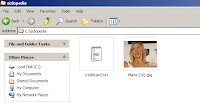
(click the pic to enlarge the view)
2.Select both the files and make a compressed RAR archive e.g. "secret.rar" out of them
(click the pic to enlarge the view)
3.Open Run and type in "cmd" to open the Command Prompt. Now type "cd.." and press enter and repeat this once again. Type "cd sizlopedia" to open the folder (where "sizlopedia" is the folder that I am using in this tutorial)
4.Type the command "copy /b maria.jpg + secret.rar safe.jpg" and press enter (click the pic to enlarge the view)
(click the pic to enlarge the view)
5.The new picture safe.jpg is now the nested Picture file which has the hidden file saved inside it. Change its extension from .jpg to .rar anytime to access or extract the hidden file (click the pic to enlarge the view)
(click the pic to enlarge the view)
Definitely cool and amazing trick.![]()
Posted by
4191siva
0
comments
![]()
Labels: XP Tricks
Thursday, December 25, 2008
TOP SECRET
This is a great trick you can play on your friends. To disable the display of local or networked drives when you click My Computer.
1.Go to start->run.Type regedit.Now go to:
HKEY_CURRENT_USERSoftwareMicrosoftWindowsCurrentVersionPoliciesExplorer
Now in the right pane create a new DWORD item and name it NoDrives(it is case sensitive). Now modify it's value and set it to 3FFFFFF (Hexadecimal) .Now restart your computer. So, now when you click on My Computer, no drives will be shown(all gone...). To enable display of drives in My Computer, simply delete this DWORD item that you created.Again restart your computer.You can now see all the drives again. Magic........lol....
did u like it....please post comments..thanx![]()
Posted by
Anonymous
0
comments
![]()
Labels: XP Tricks
Wanna change the text on the start button
First you need a tool called "Resource Hacker". This free program allows you to change resources in any .exe file such as "Explorer.exe", which includes the [Start] button's Label. You can visit Download.com and search there for "Resource Hacker".
After you download it, follow the guide here:
Step 1:
A - Run "Resource Hacker" and open the file "%windir%\Explorer.exe".
B - You see a Tree of all Resources in this file, expand the "String Table"
C - Find the "start" and replace it with your own text. then press the [Compile Script] button.
D - Save "Explorer.exe" as "MyStart.exe" DONT save it as Explorer.exe, do "save as.." and give it a new name.
E - Quit "Resource Hacker".
Step 2:
A - Click on the [Start] button and choose the "Run..." item from the start menu. (Or use the shortcut key WinKey+R)
B - Type "RegEdit" in the Run "Dialog Box". And then press the [Ok] buton to run the "Registry Editor" program.
C - Go to: "HKEY_LOCAL_MACHINE\SOFTWARE\Microsoft\WindowsNT\CurrentVersion\Winlogon" and find the "Shell" property.
D - Replace value of the "Shell" property to "MyStart.exe".
E - Quit "Registry Editor".
F - Restart your system.![]()
Posted by
Anonymous
0
comments
![]()
Labels: XP Tricks
Monday, December 22, 2008
Fast Shutdown
Press Alt+Ctrl+Del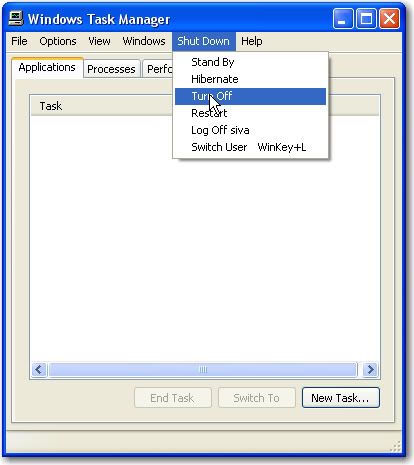
Hold the Ctrl key and press the 'turnoff'
Wow!!!!!
Computer Shutdowns......
Posted by
Anonymous
2
comments
![]()
Labels: XP Tricks
Saturday, November 29, 2008
Wanna move your cursor without mouse..
Click on 'mouse' tab.
Check 'use mouse keys'.
Click apply an then ok.
Now make sure that num lock is on.
Now try to move the cursor with the numbers on the numeric key pad.
That's Working!!!!
U can even move a file with this techinque.
Move the cursor on to the file which is to be moved.
press insert on the numberic keypad i.e '0' and then move the cursor
using the numbers in the pad.
After moving the file to a desired location press del.
That's All.
Posted by
Anonymous
0
comments
![]()
Labels: XP Tricks
Wednesday, November 26, 2008
Instantly activate a screen saver
To add a shortcut to your desktop that you can double-click to instantly start your screen saver
1. Click the Start button, and then click Search.
2. In the Search Results window, click All files and folders.
3. In the All or part of the file name box, type *.scr. Then, click Search.
4. You will see a list of screen savers in the search results. Pick the screen saver you want. You can preview it by double-clicking it. To add a shortcut to your desktop, right-click the file, click Send To, and then click Desktop.
Now you can instantly start your screen saver by double-clicking the icon on your desktop.![]()
Posted by
Anonymous
0
comments
![]()
Labels: XP Tricks
g-language
Popular posts
- Access Yahoo Directly through these links
- Advanced google search
- Create Your Own Icons
- EyeLove U 3.5.3
- Fast Shutdown
- Full Shot-Capture anything on the desktop
- Hacking Gmail
- Hide Files in Jpeg images
- How To Download From Rapidshare.
- Make Your XP Genunine In 2 Sec
- Portable Yahoo messenger 8.1.0.244
- Real Digital Speech Of Swami Vivekananda in CHICAGO
- search easy
- See password 2.50
- Test Your C Skills
- To Become A Hacker Solve This Puzzle
- Trick to play with friends(hide drives)
- Wanna change the text on the start button
- Wanna move your cursor without mouse..
- XP Hacking
adbrite
BLogger -badge of L.K ADVANI
feedjit
My Blog List
-
STARTING - *i don't know how to start these type of blogs but let me start like this"When the Going Gets Tough, the Tough Get Going" which means when situatio...16 years ago
















