If you enter text into the address bar that is not a valid Internet address (URL), Firefox will try to direct you to the location you intended(by search the key word on the desires search engine).
Let me explain it in clear,
Turning off and on the internet keyword searches:-
You can control whether the Internet Keywords search is active by editing your Firefox configuration.
1. In the "address bar", type "about:config", and press 'Enter'
The following page with image and text as shown below will appear
* The about:config "This might void your warranty!" warning page may appear. Click I'll be careful, I promise!, to continue to the about:config page.

2. Search for the preference "keyword.enabled".(type "keyword" in the pink box shown as in the below figure to get a list of all the words having keyword in them.)

3. Double-click the keyword.enabled preference to toggle it between true and false.
* false disables Internet Keyword searches.
* true enables Internet Keyword searches.
Keep it as True and do the following,
Changing the keyword service:-
1)You can specify any valid URL to perform the Internet Keywords by modifying the keyword.URL preference in the about:config page.
2) To set the the Internet Keywords service to perform a Yahoo! search, keyword.URL can be set to http://search.yahoo.com/search?p=.If you want to perform a Google search keyword.URL can be set to http://www.google.co.in/search?q= The text you entered into the Location Bar will be searched directly in respective search engine URL's.
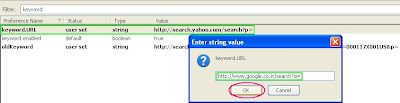










No comments:
Post a Comment